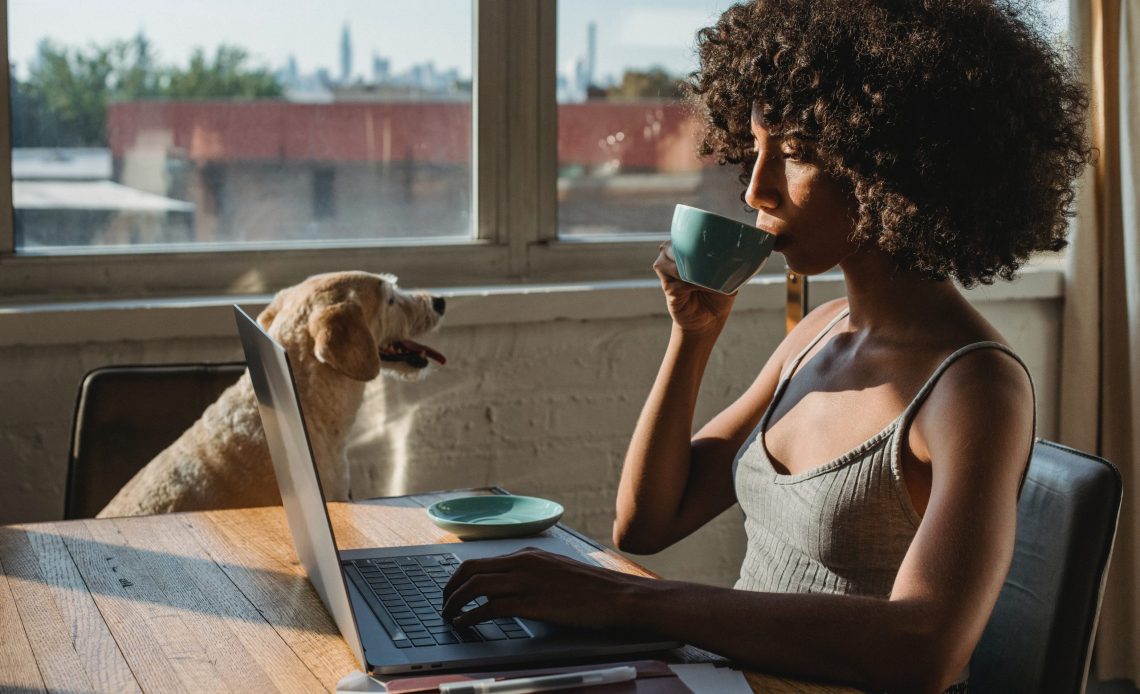
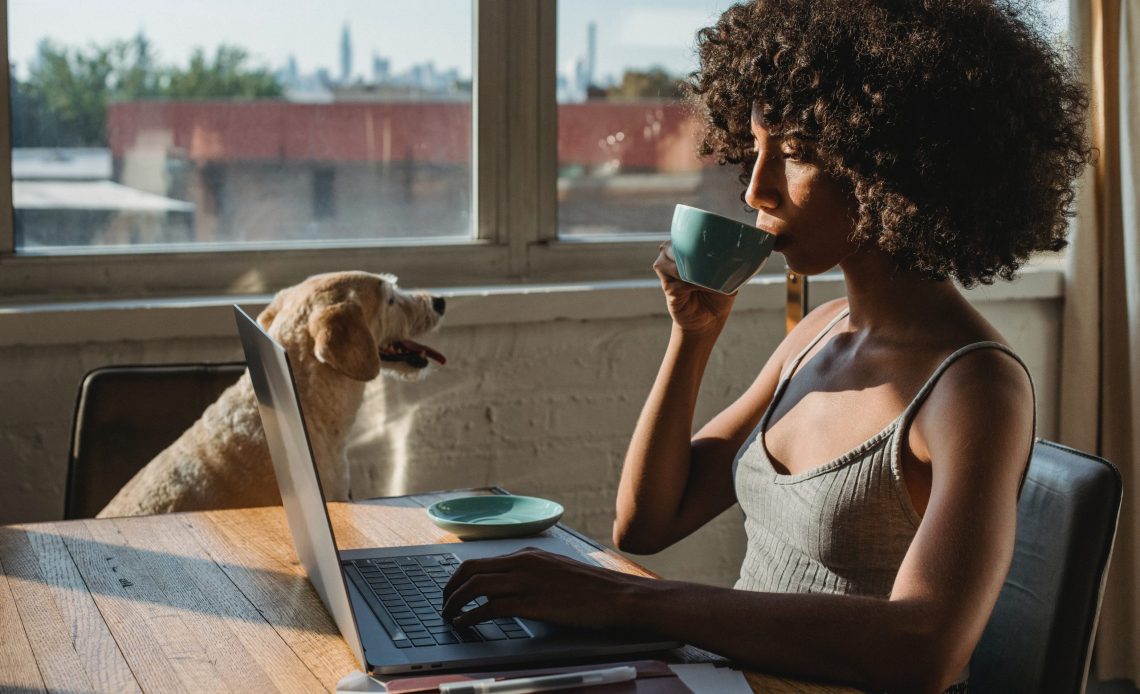
C++ is one of the most powerful programming languages as well as being one of the world’s most popular. C++ is a compiled language that produces machine codes as a native application. Some professional versions come with specialized code editors known as an IDE (integrated development environment). Using a fast and reliable C++ IDE is very important for beginners and professionals since it helps C++ developers in remembering which language features exist, how to use them, and even detect errors when we get things wrong. C++ Programming requires many pre-defined variables, functions, and libraries for the different operating systems which means you need a professional IDE. Modern C++ compilers are based on CLANG standards for the compatibility. Now, let’s describe more about these words.
Table of Contents
How do I learn the history of C++ programming language?
If you want to learn more here is the long story of C++ Programming,
How can I download an IDE and compiler for the C++ programming language?
An IDE (Integrated Development Environment) is a software application that provides a complete set of features for application development. Code is generally written in text format, and you can easily edit or modify your code using text editors like Notepad, etc. For a developer, beginner or professional, however, a C++ IDE is really important because of powerful tailored features like error highlights, auto code completion, and help system which help with the process of writing the code plus the opportunity to run, test, debug, deploy, merge or transform code to run on other platforms (multiplatform coding) are also important. All these capabilities require a powerful compiler and IDE which is a specialized tool to help developers create and test their code.


In my opinion the Best C and C++ Compiler and IDE for Windows 8, 10 and 11 is, C++ Builder 11.1 IDE and Compiler
Download C++ Builder C and C++ IDE Now
How do I use an IDE to learn the C++ programming language?
The C++ Builder IDE has mainly 5 Parts, the Code Editor Window and Form Designer, Projects Window, Palette Window, Structure Window, Object Inspector Window. You can find more , less commonly used windows from the main IDE menu as well as the right-click context menus. All the basic sections can be summarized in this IDE picture.


Now let’s explain each of these areas shown above.
1. The Code Editor and Form Designer: The Code Editor and the Form Designer occupy the center pane of the IDE window. The Code Editor is a full-featured, customizable UTF8 editor that provides syntax highlighting, multiple undo capability and context-sensitive help for language elements. You can switch between them by using F12 or from lower tabs in IDE. As you design the user iterface for your application, RAD Studio generates the underlying code. When you modify object properties, your changes are automatically reflected in the source files.
2. The Project Window: The Project Window displays and organizes the contents of your current project group and any project it contains. You can perform many important project management tasks, such as adding, removing, and compiling files. The default location of the Projects window is the upper right corner of the IDE, but the window is dockable, as are many windows in the IDE
3. The Tool Palette Window: The Tools Palette Window has UI elements, components that can be used in application UI design, it assists with a new project, adds components to a form, or adds code snippets to the Code Editor.
4. The Structure Window: The Structure View Window displays a tree diagram that shows the hierarchy of elements in the active window (that is, the Code Editor or the Form Designer)
5. The Object Inspector Window: The Object Inspector is used to examine and edit the properties and events for the currently selected object or objects. Every design object (Components, UI Elements) can be edited by clicking on it then setting its properties and events in the Object Inspector Window.
Running C++ Code :You can Run your code by pressing F9 or Run button on the top bar. You can use other Run Without Debugging. There is a Stop and Pause button if your code is in loop. On the run time you can use debug, break points, watch variables and many other runtime features.
Switching between the Design and Code View: You can press F12 to switch between the Code Editor and Form Designer. The latest C++ Builder also allows you to use both of them together in the same screen. You can switch code, header and design view from the bottom top bars.
Switching Between the Code Files: You can use tabs on the top to switch between .c or .cpp files and .h headers.
More details about C++ Builder & RAD Studio for the beginners can be found in Official Wiki of Rad Studio.
How do I start coding and learn the C++ programming language?
The quickest, the best and the easy way to learn C++ is search C++ examples from web. There are many C and C++ examples, you can start with Hello World examples. You can easily use them to learn C and C++ language. Some free codes may require licenses to use in commercial apps, so if you go for commercial apps consider these licenses. We have a lot of unique posts in our LearnCPlusPlus.org. We keep adding new topics every week about C++ in general and specific topics for C++ Builder, Dev-C++, and for the other C++ compilers. Please keep following our LearnCPlusPlus.org website for the latest posts and updates. You can use these official pages of Embarcadero in C and C++ programming,
LearnCPlusPlus.org is designed to teach C and C++ (mostly C++) to beginners and professionals. You can find many C and C++ examples with explanations. If you want to go professional, we highly recommend this web page.
This is an Official DocWiki of Embarcadero which has examples and highly detailed information about C++ Builder and Delphi commands.
This is official blogs of Embarcadero, you can find latest news and posts about C++,
C++ Builder supports both C and C++ programming languages in CLANG standards. That means you can also use C++98, C++11, C++14 and C++17 features with your C codes. Moreover, you can use other examples from the useful web pages as some given examples below.
How do I learn the C++ programming language from other web sites?
There are many C and C++ examples in the web. You can read these different web pages and you can use their C examples in your C++ Builder IDE as a console C application, console C++ application, or you can use most of these codes in your VCL and FMX applications..
- https://learncplusplus.org
- https://www.w3schools.com/c/
- https://www.tutorialspoint.com/cprogramming/index.htm
- https://www.codecademy.com/learn/learn-c
- https://www.programiz.com/c-programming
- https://www.geeksforgeeks.org/c-programming-language/
- https://www.programiz.com/c-programming
- https://en.cppreference.com/w/
How can I download a professional IDE and compiler to learn the C++ programming language?


C++ Builder is the easiest and fastest C and C++ IDE for building simple or professional applications on the Windows, iOS & Android operating systems. It is also easy for beginners to learn with its wide range of samples, tutorials, help files, and LSP support for code. C++ Builder comes with Rapid Application Development Studio, also known as RAD Studio. RAD Studio’s C++ Builder comes with the award-winning VCL framework for high-performance native Windows apps and the powerful FireMonkey (FMX) framework for cross-platform UIs. There is a free C++ Builder Community Edition for students, beginners, and startups.
You can download the free C++ Builder Community Edition here: https://www.embarcadero.com/products/cbuilder/starter. Professional developers can use the Professional, Architect or Enterprise versions of C++ Builder. Please visit https://www.embarcadero.com/products/cbuilder.
See What’s New in RAD Studio 11
Download RAD Studio 11 Now
Design. Code. Compile. Deploy.
Start Free Trial
Free C++Builder Community Edition

