

An integrated development environment (IDE) is a software application that provides a complete set of features for application development. Code is generally written in text format, and you can easily edit or modify your code using text editors like Notepad, Word, WordPad, etc. For a developer (beginner or professional), however, an IDE is really important because features like highlights, auto code completion and help system, and the opportunity to run, test, debug, deploy, merge or transform code on other platforms (multiplatform coding) are also important. All these capabilities require a powerful IDE.
C++ is the most powerful programming language and one of the world’s most popular programming languages with many variables, functions, and libraries. Using a fast and reliable IDE is very important for beginners and professionals, and in this article, we have listed the newest and best IDEs for C++ in 2020.


C++ Builder (RAD Studio)
C++ Builder is the easiest and fastest C and C++ IDE for building simple or professional applications on the Windows, macOS, iOS & Android operating systems. It is also easy for beginners to learn with its wide range of samples, tutorials, help files, and LSP support for code. C++ Builder comes with Rapid Application Development Studio, also known as RAD Studio, and C++ Builder is one of the most professional IDE’s that work under RAD Studio. It is the oldest IDE (it began as Borland TurboC in 1990 and was later renamed Borland C++ Builder). Under the Embarcadero brand, it comes with new versions, features, updates, and support. RAD Studio’s C++ Builder version comes with the award-winning VCL framework for high-performance native Windows apps and the powerful FireMonkey (FMX) framework for cross-platform UIs. There is a free C++ Builder Community Edition for students, beginners, and startups.
More details about C++ Builder & RAD Studio for the beginners can be found in Official Wiki of Rad Studio.
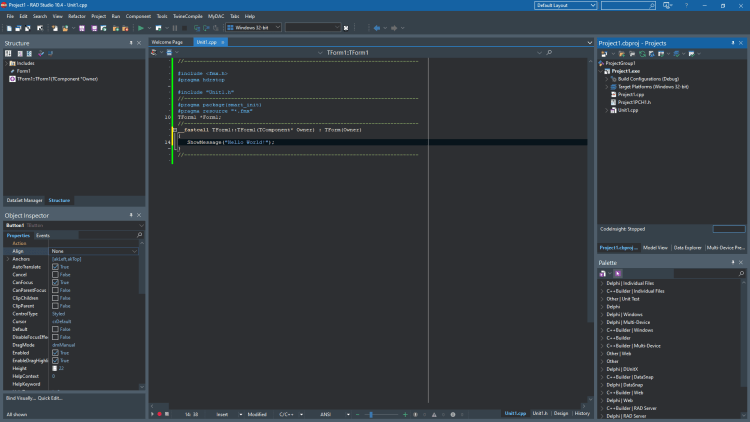
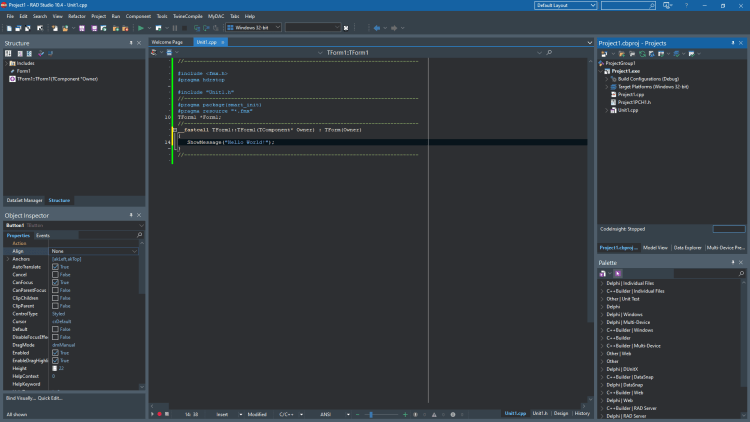
IDE has mainly 5 Parts, Code Editor Window and Form Designer, Projects Window, Palette Window, Structure Window, Object Inspector Window. You can find more windows from menus.
1. Code Editor and Form Designer: The Code Editor and the Form Designer occupy the center pane of the IDE window. The Code Editor is a full-featured, customizable UTF8 editor that provides syntax highlighting, multiple undo capability and context-sensitive help for language elements. You can switch between them by using F12 or from lower tabs in IDE. As you design the user interface for your application, RAD Studio generates the underlying code. When you modify object properties, your changes are automatically reflected in the source files.
2. Project Window : The Project Window displays and organizes the contents of your current project group and any project it contains. You can perform many important project management tasks, such as adding, removing, and compiling files. The default location of the Projects window is the upper right corner of the IDE, but the window is dockable, as are many windows in the IDE
3. Palette Window: The Tools Palette Window has UI elements, components that can be used in application UI design, it assists with a new project, adds components to a form, or adds code snippets to the Code Editor.
4. Structure Window: The Structure View Window displays a tree diagram that shows the hierarchy of elements in the active window (that is, the Code Editor or the Form Designer)
5. Object Inspector Window: The Object Inspector is used to examine and edit the properties and events for the currently selected object or objects.
All these basic sections can be summarized in this IDE picture;


This official video below, gives you a quick introduction to the RAD Studio and C++Builder IDE for quickly building beautiful Windows apps with C++. Eli M. walks you through how to set up both VCL and FireMonkey projects while going through some of the key IDE features. C++Builder is a rapid application development environment, originally developed by Borland and as of 2009 owned by Embarcadero Technologies, for writing programs in the C++ programming language targeting Windows. C++Builder offers a practical and easy means of creating computer applications. It uses the C++ computer language as its core syntax and programming logic, adhering to ANSI standards with a lot of improvements on customized items of existing libraries.
DOWNLOAD C++ Builder or RAD Studio
You can download the free C++ Builder Community Edition here: https://www.embarcadero.com/products/cbuilder/starter.
Professional developers can use the Professional, Architect or Enterprise versions of C++ Builder. Please visit https://www.embarcadero.com/products/cbuilder.
Design. Code. Compile. Deploy.
Start Free Trial
Free C++Builder Community Edition

