
The C programming language is one of the most popular programming languages that can be used in windows development. The C Programming Language was developed in the 1970s and since 1970, there have been many programming languages and have been many changes in C language, like C+, C++, CLANG standards C++99, C++11, C++14, and C++17. C++ programming language includes C language and is powered by Object Oriented Programming features like Classes, Objects, Methods, etc. Still, this oldest genie language is popular, mostly in the top 3 but if we consider its other variations and its usage on microchips and IoTs it is the most used programming language.
C and C++ Compilers are great tools to develop when they are paired with a professional C++ IDE for Windows app development. According to TIOBE Index and parallel to these results in many true statistic web sites, C and C++ programming language have more than 23+% share in total, C language has more than 13.13% share and if you add Objective-C, Swift, and other C and C++ related programming languages it has about more than 33% share in worldwide and note that these are recorded from online data only.
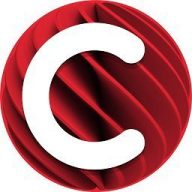
A C or C++ Compiler is a computer program that converts one programming language i.e., C/C++ code written with text into executable machine code with a linker. In general, all computers work with machine code – code that can be directly programmed by assembler codes – that tells the computer what to do exe files are this kind of file. This is the most native and fastest code, but it requires writing many lines for simple things and is hard to generalize for all kinds of machines. C and C++ are very helpful to reach about the coding in assembler level let’s say close to the assembler level. This means your any C or C++ app is using CPU and GPU in maximum speed, in minimum memory usage and efficiency.
Table of Contents
1. How to learn programming C with the free C++ Builder Community Edition?
C++ Builder CE version is a free and C++ Builder is the easiest and fastest C and C++ IDE for building simple or professional applications on the Windows, iOS & Android operating systems. It is also easy for beginners to learn with its wide range of samples, tutorials, help files, and LSP support for code. C++ Builder comes with Rapid Application Development Studio, also known as RAD Studio, and C++ Builder is one of the most professional IDEs that work under RAD Studio. It is the oldest IDE (it began as Borland Turbo-C in 1990 and was later renamed Borland C++ Builder). Under the Embarcadero brand, it comes with new versions, features, updates, and support. RAD Studio’s C++ Builder version comes with the award-winning VCL framework for high-performance native Windows apps and the powerful FireMonkey (FMX) framework for cross-platform UIs. There is a free C++ Builder Community Edition for students, beginners, and startups.

Here are the features of the C++ Builder 11 version;
- Provision apps for Windows 11
- Compile for Android API 30
- Compile for M-series (Apple Silicon) processors
- Design on high-DPI 4k+ screens
- View VCL Styles in design time
- New & modernized VCL components
- Use enhanced remote desktop support to collaborate remotely
You can download the free C++ Builder Community Edition here: https://www.embarcadero.com/products/cbuilder/start-for-free
Professional developers can use the Professional, Architect or Enterprise versions of C++ Builder. Please visit https://www.embarcadero.com/products/cbuilder.
See What’s New in RAD Studio 11
Download RAD Studio 11 Now
2. How to compile and run a C program using a C++ IDE?
Do not spend a time to find C Compiler or C Editor, a C++ Editor and Compiler are good choice to develop apps in both C and C++. You can use C++Builder to develop a C console application, or to develop a C++ console application or a C++ Visual Application with GUIs like buttons, edit boxes etc. C++ Builder is a good tool to develop C and C++ applications from the beginner level to higher professional levels.
Start Coding in C++ Builder To Compile And Run A C Program In Terminal
- Install and Run the latest RAD Studio or C++ Builder CE
- Create a new Console Application from the File->New->Console Application C++ Builder menu as below,

3. In the next window, select Target Framework as None and If you are sure you will use C language only then you can select C language. If you want to use C language and may be you can use C++ features in the same code, then you can select C++ source type. And press OK to create a new application.

4. Now, you can start to write your first C codes into Code Editor of C++ Builder IDE. Here is a simple Hello World example as below,

Here first add library headers with #include < > command. Then we define our main() program with { and }. Between these we write our main program. We can use printf(” “); function to write text outputs. Then we can wait for a character input a key press by the getchar(); command. Finally, we can write return 0; to let application know it is done successfully. If you have problem to type, you can use this full example below.
|
1 2 3 4 5 6 7 8 9 10 11 12 13 |
#include <stdio.h> int main() { printf("Hello C Langauge"); getchar(); return 0; } |
5. Now we can compile and run our application. Press Run Button or just Press F9 to compile and run your first C example.

3. How to learn programming in C from Embarcadero, for free?
The quickest, the best and the easy way to learn C is search C examples from web. There are many C and C++ examples. You can easily use them to learn C and C++ language. Some free codes may require licenses to use in commercial apps, so if you go for commercial apps consider these licenses.
You can use these official pages of Embarcadero in C and C++ programming,
LearnCPlusPlus.org is designed to teach C and C++ (mostly C++) to beginners and professionals. You can find many C and C++ examples with explanations. If you want to go professional, we highly recommend this web page.
This is an Official DocWiki of Embarcadero which has examples and highly detailed information about C++ Builder and Delphi commands.
This is official blogs of Embarcadero, you can find latest news and posts about C++,
C++ Builder supports both C and C++ programming languages in CLANG standards. That means you can also use C++98, C++11, C++14 and C++17 features with your C codes. Moreover, you can use other examples from the useful web pages as some given examples below.
4. What are some good websites on which to learn programming in C?
There are many C and C++ examples in the web. You can read these different web pages and you can use their C examples in your C++ Builder IDE.
- https://learncplusplus.org
- https://www.w3schools.com/c/
- https://www.tutorialspoint.com/cprogramming/index.htm
- https://www.codecademy.com/learn/learn-c
- https://www.programiz.com/c-programming
- https://www.geeksforgeeks.org/c-programming-language/
- https://www.programiz.com/c-programming
- https://en.cppreference.com/w/
5. How to learn C programming with a free C++ Compiler from Embarcadero?
You can also use Borland C++ Compiler and Dev-C++ to compile C programs. We highly recommend you use the C++ Builder CE version which may allow you to switch to the professional version easily. You can use any text editor like NotePad or NotePad++ as an editor. Notepad++ is a free and lightweight editor for beginners.
This free download of the C++ Compiler for C++Builder includes C11 language support, the Dinkumware STL (Standard Template Library) framework, and the complete Embarcadero C/C++ Runtime Library (RTL). In this free version, you’ll also find a number of C/C++ command line tools—such as the high-performance linker and resource compiler.
The Free C++ Compiler download includes:
- Embarcadero C++ Compiler (bcc32c/bcc32x)
- Turbo Incremental Linker (tlink32)
- C++ Win32 Preprocessor (cpp32)
- Import Library utility—for creating import libraries from DLLs (implib)
- Librarian for symbol case-conversion, creating extended libraries, and modifying page size (tlib)
- Other useful command-line utilities such as make, grep, and touch
- Includes the Embarcadero C/C++ Runtime Library, and the DinkumwareANSI/ISO Standard Template Library (STL)
6. How to learn C programming with Embarcadero’s free Dev C++ IDE?
Another option to learn C and C++ programing in a beginner level is, you can use Embarcadero’s free Dev-C++ C++ IDE to compile C programs. We highly recommend you use C++ Builder CE version that may allow you switch to the professional version easily.

Embarcadero Dev-C++ is a new and improved fork (sponsored by Embarcadero) of Bloodshed Dev-C++ and Orwell Dev-C++. It is a full-featured Integrated Development Environment (IDE) and code editor for the C/C++ programming language. It uses the Mingw port of GCC (GNU Compiler Collection) as its compiler. Embarcadero Dev-C++ can also be used in combination with Cygwin or any other GCC-based compiler. Embarcadero Dev-C++ is built using the latest version of Embarcadero Delphi. Embarcadero Dev-C++ has a low memory footprint because it is a native Windows application and does not use Electron.
7. How to learn programming in C with VSCode?
Visual Studio Code (also called VS Code) is the most popular free IDE, published by Microsoft. We can say it is a free version of IDE for beginners, and students and for some professional usage. It can be used with MinGW Linux Simulation (with GNU C/C++ Compiler) to develop C++ applications running on the command console. It is the most well-known open-source code editor for a wide variety of languages, and it can act as an IDE with the right extensions. This developer-environment tool also offers multiplatform support and is excellent for developers seeking customization and a high degree of flexibility. However, Visual Studio Code is built in Electron and can consume more resources than other native IDEs.
Visual Studio Code can be downloaded from https://code.visualstudio.com/.
8. How To learn C programming with the GNU C / C++ IDE?
GNU GCC is another powerful C/C++ compiler originally written as the compiler for the Unix, Linux, and GNU operating systems. The GNU system was developed to be 100% free software, and it is efficient with both 32-bit and 64-bit operations. This compiler can be used on Windows using MinGW or Cygwin Linux Simulators. You can use any text editor like NotePad or NotePad++ as a C++ editor. Notepad++ is a free and lightweight editor for beginners.
Note that VS Code IDE, Eclipse, and many IDE support GNU C/C++ Compilers. Compiled executable files need a small dll to run independently on Windows. It is mostly compatible with CLANG standards. GNU C/C++ is powerful on backend programming, unfortunately not much friendly with Windows and hard to use GUI and other peripherals of windows. That means, it is not useful for modern applications with Modern GUIs.
GCC Compiler can be used by Visual Studio Code, Dev C++, and Code Blocks, and can be directly used with Command Prompt or PowerShell.
It is available on the official product page https://gcc.gnu.org/.
9. How to learn C programming with the professional C++ Builder C++ IDE with a 30-day trial version?

C++ Builder is the easiest and fastest C and C++ IDE for building simple or professional applications on the Windows, MacOS, iOS & Android operating systems. It is also easy for beginners to learn with its wide range of samples, tutorials, help files, and LSP support for code. RAD Studio’s C++ Builder version comes with the award-winning VCL framework for high-performance native Windows apps and the powerful FireMonkey (FMX) framework for cross-platform UIs.
There is a free C++ Builder Community Edition for students, beginners, and startups; it can be downloaded from here. For professional developers, there are Professional, Architect, or Enterprise versions of C++ Builder and there is a trial version you can download from here.
Design. Code. Compile. Deploy.
Start Free Trial
Free C++Builder Community Edition

